How to modify your Notification Settings
Set up your notifications based on how and when you would like to receive updates.
To view closed captions, click the "CC" icon towards the bottom right of the video.
How to modify your Global Notification Settings
Global Notification settings apply to all Workspaces in your individual account.
1. Click on your initials in the upper right corner of the Plural platform and select "Notification Settings."

2. Select the type of notification, and frequency at which you would like to receive email updates for. You can be notified via email of:
- Updates to bills that you are tracking in your Workspaces, including new Bill Actions, Sponsors, Versions, or Bill Status Changes.
- Committee events announced for bills you are tracking in your Workspaces.
- New bills identified by your Saved Searches.
- New notes or user mentions created in your Workspaces.
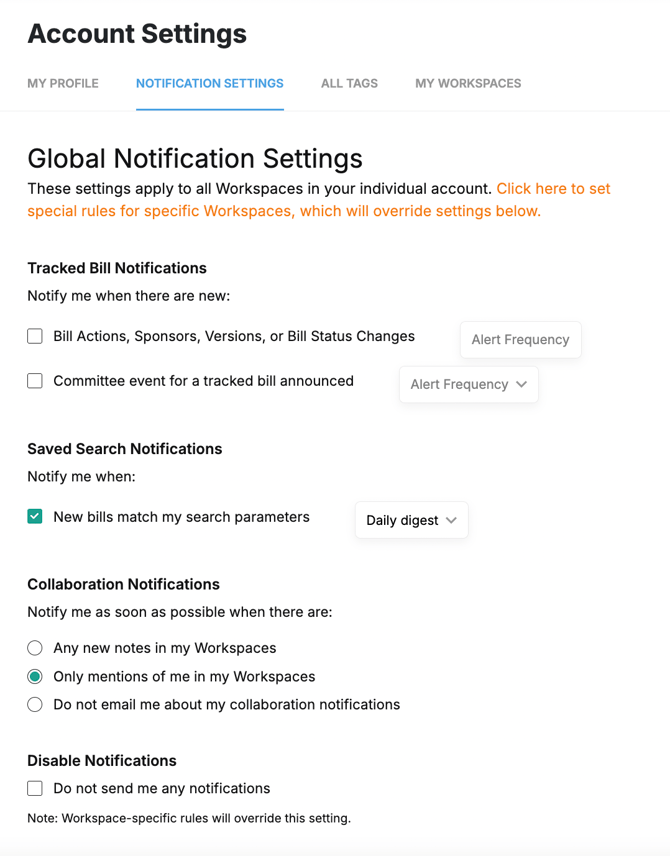
How to customize Workspace-Specific Notification Settings
If you are a member of two or more Workspaces, you can set custom notification preferences for each individual Workspace that will override your Global Notification Settings.
To customize your notification settings for a specific workspace:
- Navigate to the desired Workspace by selecting it from the top "Workspace" menu in the left sidebar of Plural (if you're already in the desired workspace you can skip to step 2)

- Once in the desired Workspace, open up the Workspace Detail page by clicking on any of the sub-menu items found in the left sidebar for that workspace (second workspace menu in the left side bar).

- From within the Workspace Detail page, select the "SETTINGS" tab found to the far right.
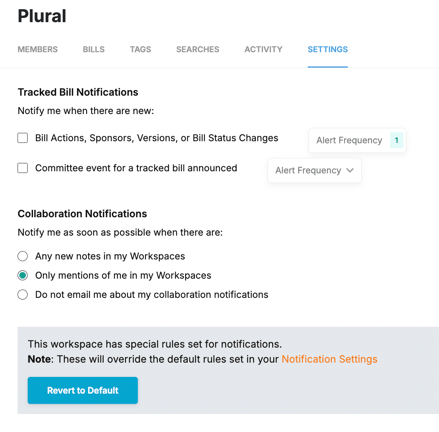
- Select the notification settings you would like to have for the specific Workspace that you are viewing. Your updates will be automatically saved - there is no "Save" button.
Why am I getting emails about bills, searches or updates I'm not interested in?
If you have not set up any Workspace-specific notifications, the settings on your Global Notification Settings page will automatically be applied across all workspaces.
If you find yourself receiving notifications on bills, searches or updates that are not of interest to you, this may be because you are a part of a Workspace that is tracking those items:
- You can remove yourself from this Workspace to no longer receive the notifications from that Workspace, or turn off notifications for that Workspace by following the steps outlined above.
- Keep in mind that you will no longer be able to track, tag or operate within this Workspace if you leave that Workspace. To get back in to this Workspace you must request access from your Workspace Administrator.